Deployment
The whole reason we started building Redwood was to make full-stack web apps easier to build and deploy on the Jamstack. While technically we already deployed in the previous section, it doesn't actually work yet. Let's fix that.
Git#
Remember at the start of the tutorial when we said that you didn't really need to use git if you didn't want to? Well, if you want to follow along with this deploy, you'll need to start using it now. Sorry! Commit your changes and push up to GitHub, GitLab or Bitbucket if you want to continue to follow along. Need a git primer? The most concise one we've seen is to simply create a new repo on GitHub. You'll be shown the list of commands necessary to get your local code committed and pushed up:

But instead of just git add README.md use git add . since you've got an entire codebase ready to go.
The Database#
We'll need a database somewhere on the internet to store our data. We've been using SQLite locally, but the kind of deployment we're going to do doesn't have a persistent disk store that we can put SQLite's file-based database on. So, for this part of this tutorial, we will use Postgres. (Prisma currently supports SQLite, Postgres and MySQL.) Don't worry if you aren't familiar with Postgres, Prisma will do all the heavy lifting. We just need to get a database available to the outside world so it can be accessed by our app.
!!! Extremely Important Notice You Should Read !!!
Prisma only supports one database provider at a time, and since we can't use SQLite in production and must switch to Postgres or MySQL, that means we need to use the same database on our local development system after making this change. See our Local Postgres Setup guide to get you started.
There are several hosting providers where you can quickly start up a Postgres instance:
We're going to go with Railway for now because it's a) free and b) ridiculously easy to get started, by far the easiest we've found. You don't even need to create a login! The only limitation is that if you don't create an account, your database will be removed after seven days. But unless you really procrastinate that should be plenty of time to get through the rest of the tutorial!
Head over to Railway and click Start a New Project:

And then Provision PostgreSQL:

And believe it or not, we're done! Now we just need the connection URL. Click on PostgreSQL at the left, and then the Connect tab. Copy the Postgres Connection URL, the one that starts with postgresql://:

Change Database Provider#
We need to let Prisma know that we intend to use Postgres instead of SQLite from now on. Update the provider entry in schema.prisma:
Recreate Migrations#
We will need to re-create our database migrations in a Postgres-compatible format. First, we need to tell Prisma where our new database lives so that it can access it from our dev environment. Open up .env and uncomment the DATABASE_URL var and update it to be the URL you copied from Railway, and save.
Note that
.envis not checked into git by default, and should not be checked in under any circumstances! This file will be used to contain any secrets that your codebase needs (like database URLs and API keys) that should never been seen publicly. If you were to check this file in your repo, and your repo was public, anyone on the internet can see your secret stuff!The
.env.defaultsfile is meant for other environment variables (like non-sensitive config options for libraries, log levels, etc.) that are safe to be seen by the public and is meant to be checked into your repo and shared with other devs.
Next, delete the api/db/migrations folder completely.
Finally, run:
All of the changes we made will be consolidated into a single, new migration file and applied to the Railway database instance. You can name this one something like "initial schema".
That's it for the database setup! Now to let Netlify know about it.
Netlify#
So the database is settled, but we need to actually put our code on the internet somewhere. That's where Netlify comes in.
Before we setup Netlify we'll need to setup our code with a setup command. Setup!
This adds a netlify.toml config file in the root of the project that is good to go as-is, but you can tweak it as your app grows (check out the comments at the top of the file for links to resources about customizing). Make sure you commit and push up these code changes to your repo.
And with that, we're ready to setup Netlify itself.
Signup#
Create a Netlify account if you don't have one already. Once you've signed up and verified your email done just click the New site from Git button at the upper right:
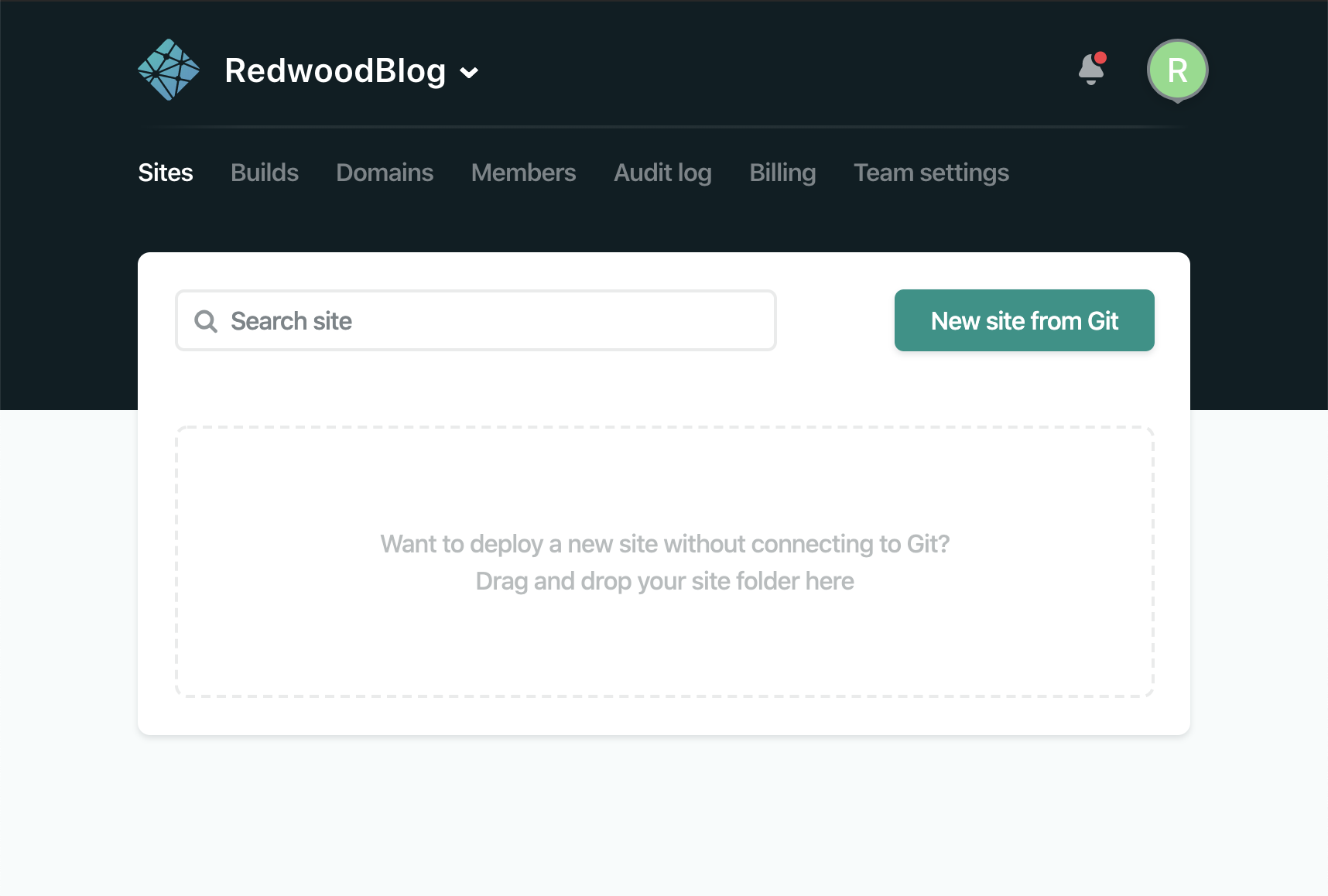
Now just authorize Netlify to connect to your git hosting provider and find your repo. When the deploy settings come up you can leave everything as the defaults and click Deploy site.
Netlify will start building your app and it will eventually say "Site is live", but nothing will work. Why? We haven't told it where to find our database yet!
Environment Variables#
Go back to the main site page and then to Site settings at the top, and then Build & Deploy > Environment. Click Edit Variables and this is where we'll paste the database connection URI we got from Railway (note the Key is "DATABASE_URL"). After pasting the value, append ?connection_limit=1 to the end. The URI will have the following format: postgresql://<user>:<pass>@<url>/<db>?connection_limit=1.
Why the connection limit?
This is recommended by Prisma when working with relational databases in a Serverless context.
We'll need to add one more environment variable, SESSION_SECRET which contains a big long string that's used to encrypt the session cookies for dbAuth. This was included in development when you installed dbAuth, but now we need to tell Netlify about it. If you look in your .env file you'll see it at the bottom, but we want to create a unique one for every environment we deploy to (each developer should have a unique one as well). We've got a CLI command to create a new one:
Copy that over to Netlify along with DATABASE_URL:

Make sure to click the Save button.
IT'S ALIVE#
Now go over to the Deploys tab in the top nav and open the Trigger deploy dropdown on the right, then finally choose Deploy site:
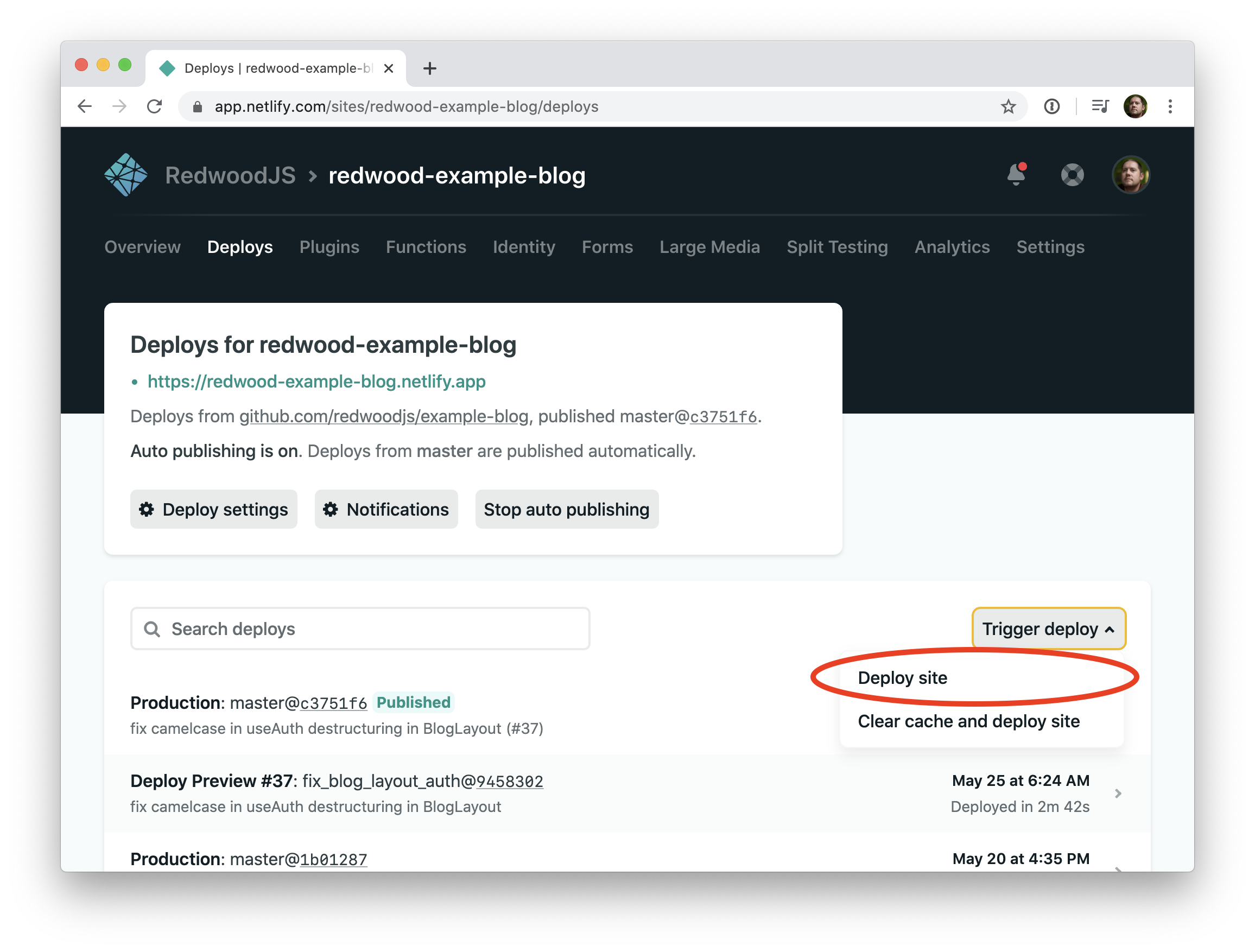
With a little luck (and SCIENCE) it will complete successfully! You can click the Preview button at the top of the deploy log page, or go back and click the URL of your Netlify site towards the top:

If you view a deploy via the Preview button notice that the URL contains a hash of the latest commit. Netlify will create one of these for every push to
mainbut it will only ever show this exact commit, so if you deploy again and refresh you won't see any changes. The real URL for your site (the one you get from your site's homepage in Netlify) will always show the latest successful deploy. See Branch Deploys below for more info.
Did it work? If you see "Empty" under the About and Contact links then it did! Yay! You're seeing "Empty" because you don't have any posts in your brand new production database so head to /admin/posts and create a couple, then go back to the homepage to see them.
If the deploy failed, check the log output in Netlify and see if you can make sense of the error. If the deploy was successful but the site doesn't come up, try opening the web inspector and look for errors. Are you sure you pasted the entire Postgres connection string correctly? If you're really, really stuck head over to the Redwood Community and ask for help.
Custom Subdomain#
You can customize the subdomain that your site is published at (who wants to go to agitated-mongoose-849e99.netlify.app??) by going to Site Settings > Domain Management > Domains > Custom Domains. Open up the Options menu and select Edit site name. Your site should be available at your custom subdomain (redwood-tutorial.netlify.app is much nicer) almost immediately.

Note that your subdomain needs to be unique across all of Netlify, so blog.netlify.app is probably already taken! You can also connect a completely custom domain: click the Add custom domain button.
Branch Deploys#
Another neat feature of Netlify is Branch Deploys. When you create a branch and push it up to your repo, Netlify will build that branch at a unique URL so that you can test your changes, leaving the main site alone. Once your branch is merged to main then a deploy at your main site will run and your changes will show to the world. To enable Branch Deploys go to Site settings > Build & deploy > Continuous Deployment and under the Deploy contexts section click Edit settings and change Branch deploys to "All". You can also enable Deploy previews which will create them for any pull requests against your repo.

You also have the ability to "lock" the
mainbranch so that deploys do not automatically occur on every push—you need to manually tell Netlify to deploy the latest, either by going to the site or using the Netlify CLI.
Database Concerns#
Connections#
In this tutorial, your serverless functions will be connecting directly to the Postgres database. Because Postgres has a limited number of concurrent connections it will accept, this does not scale—imagine a flood of traffic to your site which causes a 100x increase in the number of serverless function calls. Netlify (and behind the scenes, AWS) will happily spin up 100+ serverless Lambda instances to handle the traffic. The problem is that each one will open it's own connection to your database, potentially exhausting the number of available connections. The proper solution is to put a connection pooling service in front of Postgres and connect to that from your lambda functions. To learn how to do that, see the Connection Pooling guide.
Security#
Your database will need to be open to the world because you never know what IP address a serverless function will have when it runs. You could potentially get the CIDR block for ALL IP addresses that your hosting provider has and only allow connections from that list, but those ranges usually change over time and keeping them in sync is not trivial. As long as you keep your DB username/password secure you should be safe, but we understand this is not the ideal solution.
As this form of full-stack Jamstack gains more prominence we're counting on database providers to provide more robust, secure solutions that address these issues. Our team is working closely with several of them and will hopefully have good news to share in the near future!
The Signup Problem#
Speaking of security, you may have noticed a glaring security hole in our build: anyone can come along and sign up for a new account and start creating blog posts! That's not ideal. A quick and easy solution would be to remove the signup route after you've created your own account: now there's no signup page accessible and a normal human will give up. But what about devious hackers?
dbAuth provides an API for signup and login that the client knows how to call, but if someone were crafty enough they could make their own API calls to that same endpoint and still create a new user even without the signup page! Ahhhh! We finally made it through this long (but fun!) tutorial, can't we just take a break and put our feet up?? Unfortunately, the war against bad actors is never really ends.
To close this hole, check out api/src/functions/auth.js, this is where the configuration for dbAuth lives. Take a gander at the signupOptions object, specifically the handler() function. This defines what to do with the user data that's submitted on the signup form. If you simply have this function return false, instead of creating a user, we will have effectively shut the door on the API signup hack.
Commit your changes and push your repo, and Netlify will re-deploy your site. Take that you hacking snollygosters!
